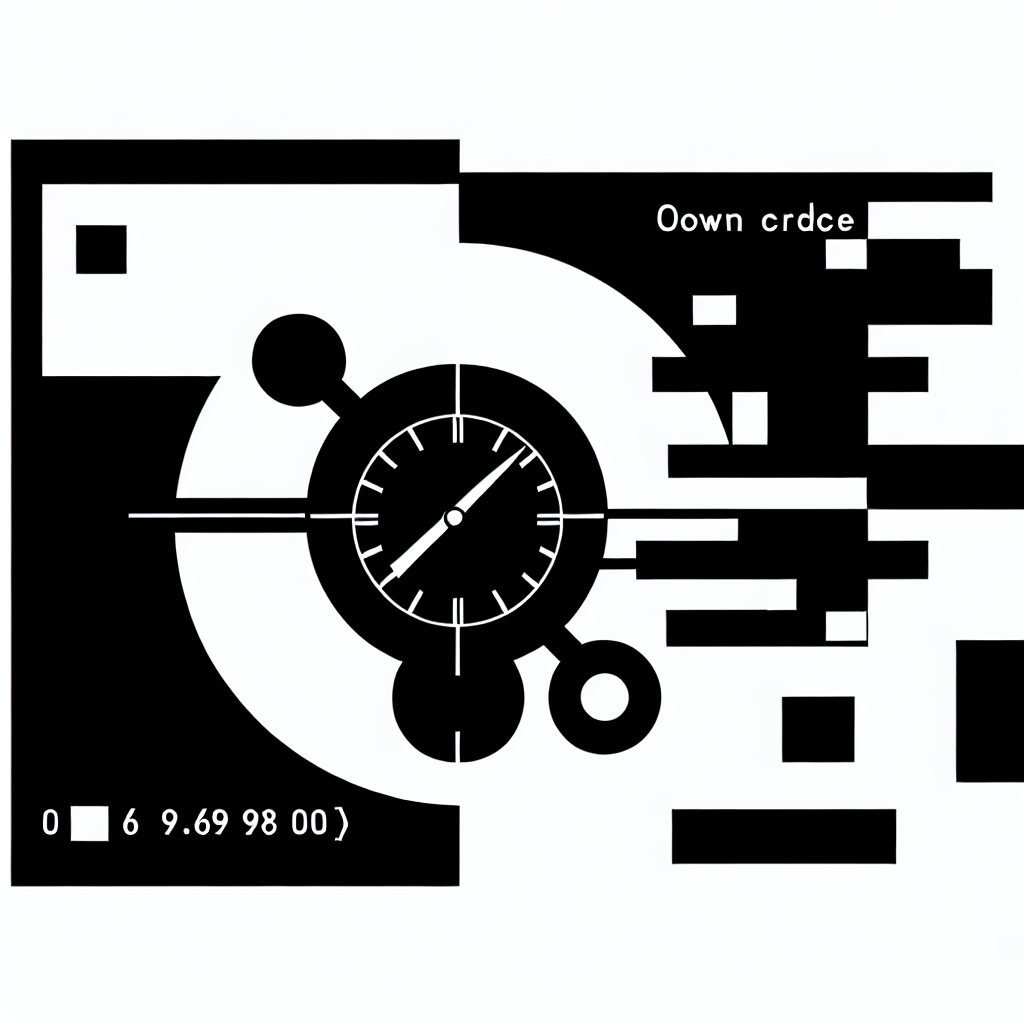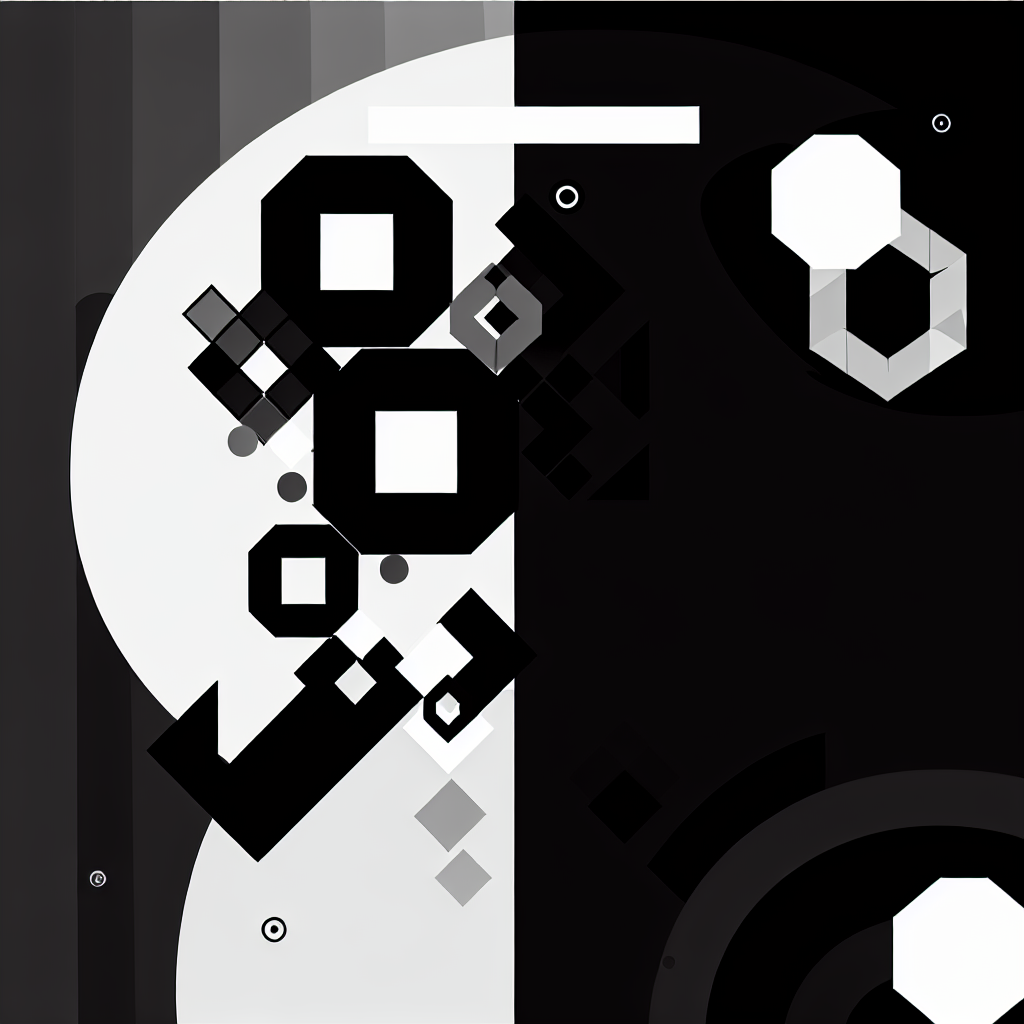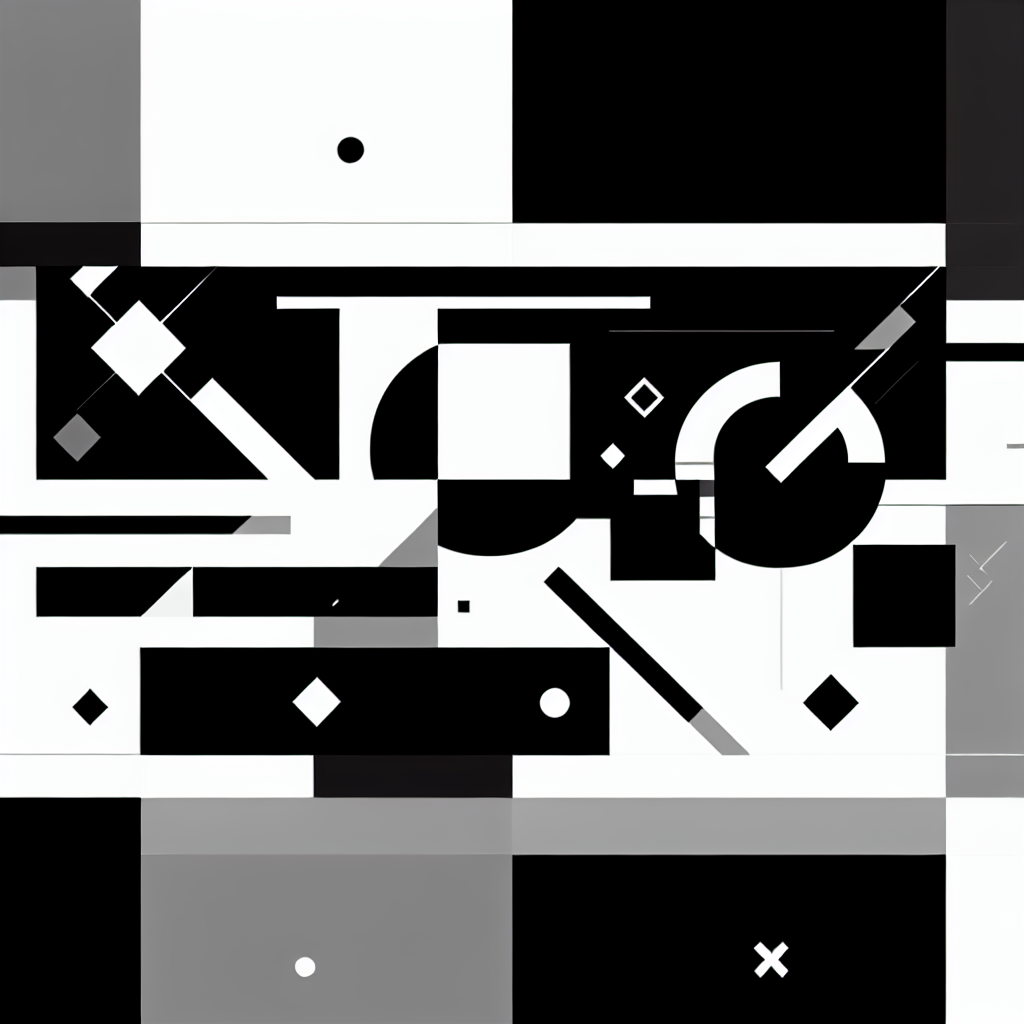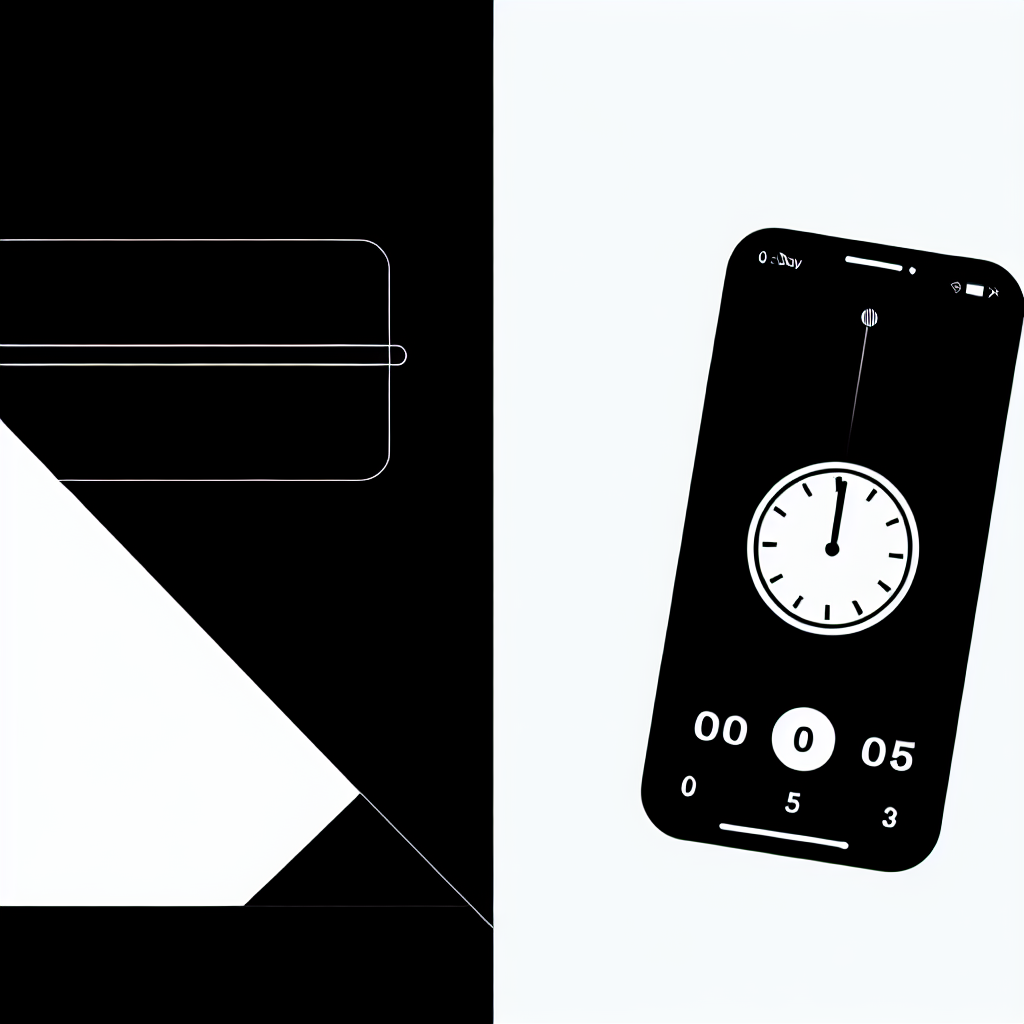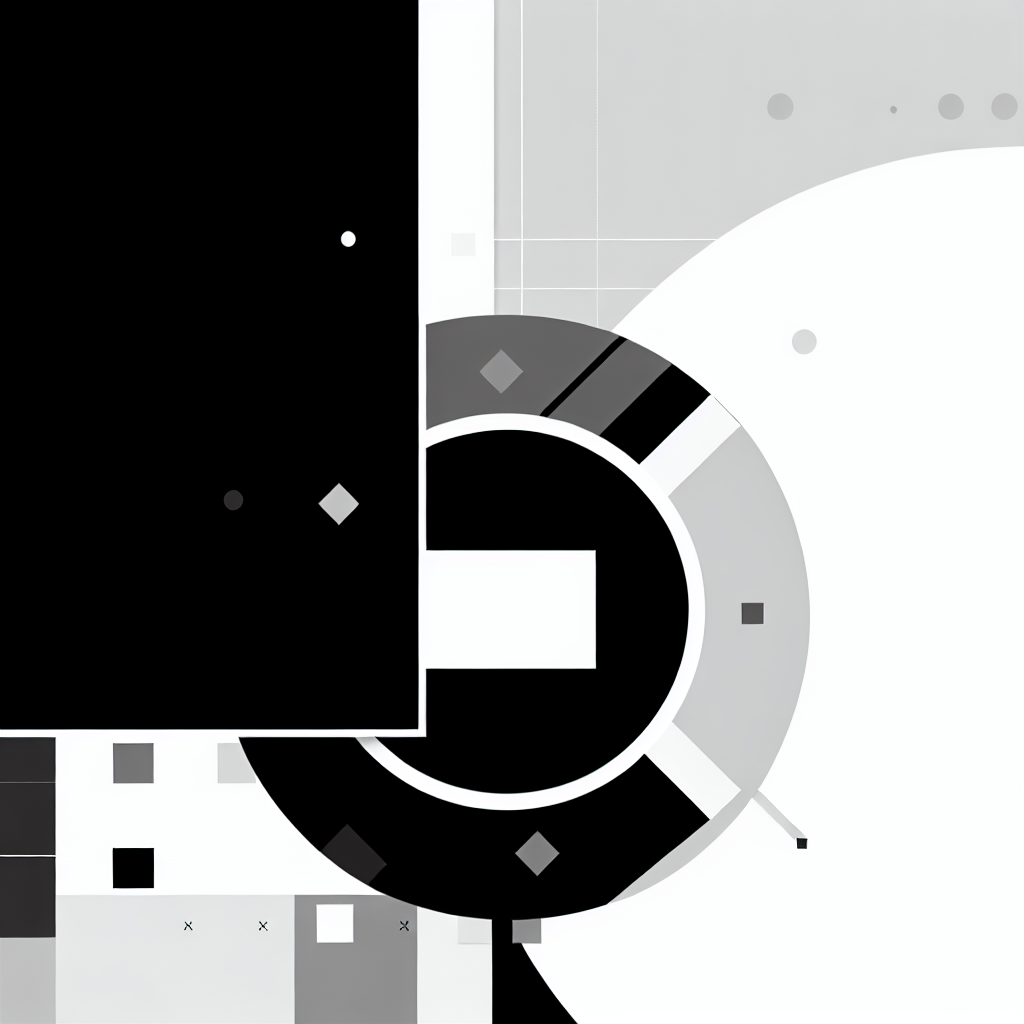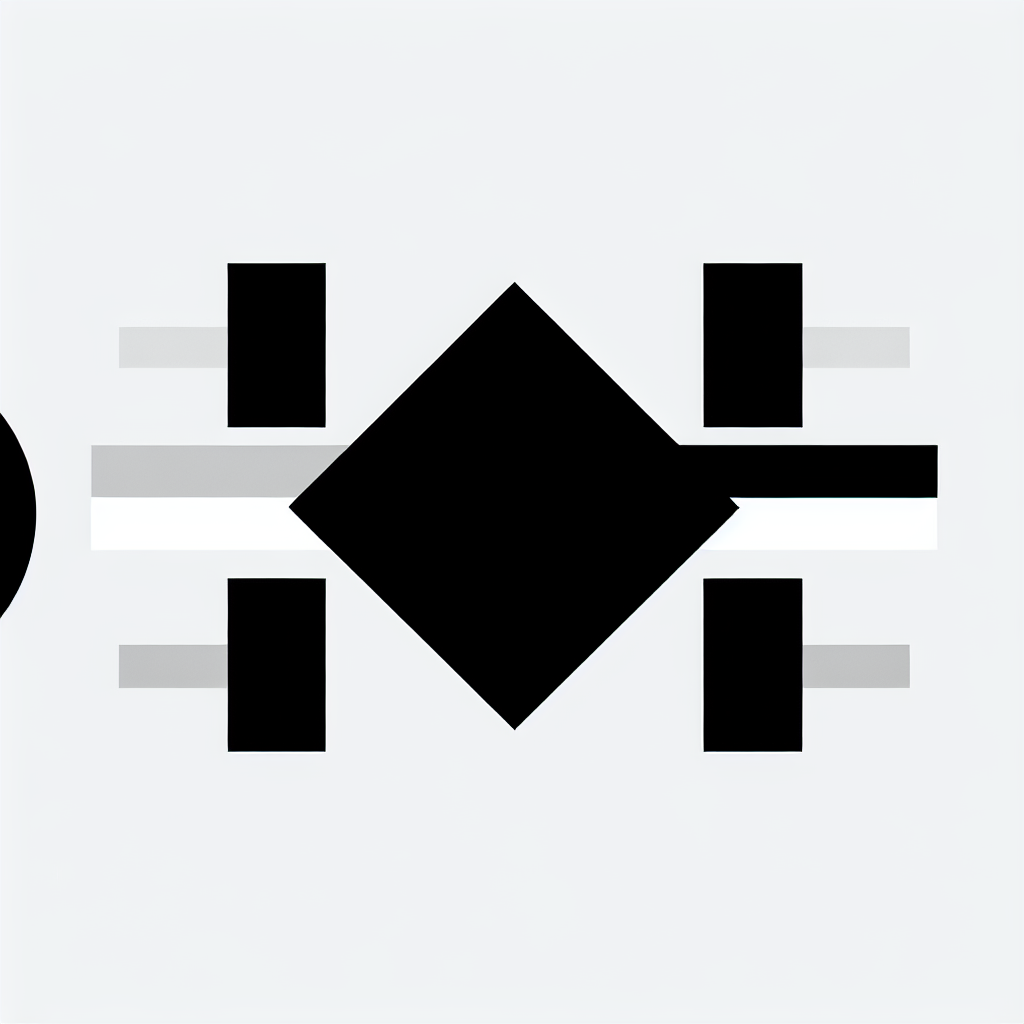Introduction
Every professional knows that time is a precious commodity. Customizing your timers on Timer.Plus can significantly enhance your productivity by aligning timing tools with your specific workflow. In this post, we’ll explore five practical ways to customize your timers effectively.
Why Timer Customization Matters
Customization helps you:
- Align with Workflows: Tailor timers to match the rhythm of your tasks.
- Enhance Focus: Create specific timers for focused work sessions, reducing distractions.
- Track Time Accurately: Customize durations for various tasks to gain better insights into your productivity.
1. Create Personalized Timer Labels
Use descriptive labels for each timer to help you quickly identify their purpose. For instance, instead of generic labels like "Timer 1," use labels like "Client Meeting" or "Focus Session" to enhance clarity.
2. Adjust Timer Durations for Different Tasks
Not all tasks require the same amount of time. Customize your timers by adjusting durations based on the complexity of tasks. For example:
- Short Tasks: Set 15-minute timers for quick emails or phone calls.
- Medium Tasks: Use 30 to 45 minutes for detailed reports or brainstorming sessions.
- Long Tasks: Allocate 1 hour or more for deep work sessions.
3. Implement Breaks with the Pomodoro Technique
The Pomodoro Technique encourages productivity through timed work intervals followed by short breaks. Customize your timers to follow this structure:
- Set a timer for 25 minutes of focused work.
- Follow it with a 5-minute break.
- After four cycles, take a longer break (15-30 minutes).
4. Use Color Coding for Different Timer Types
Color coding your timers can visually differentiate between tasks. For example:
- Red: Urgent tasks
- Green: Long-term projects
- Blue: Meetings
This visual cue can help you quickly assess what needs your immediate attention.
5. Automate Timer Triggers with Custom Code
If you have coding skills, you can automate the start and stop of timers based on specific conditions. Here’s a simple example:
function autoStartTimer() {\n if (isWorkingHours()) {\n startTimer('Focus Session');\n }\n}\nThis code snippet starts a timer automatically during working hours, ensuring you don’t miss your focus sessions.
Transform Your Workflow with Customized Timers
Customizing your timers on Timer.Plus offers a unique opportunity to optimize your time management. By implementing these five practical strategies, you can create a time-tracking system that truly works for you. Start experimenting with these customizations today to see how they can transform your productivity!